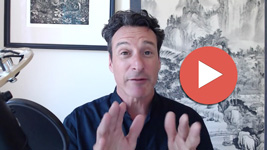Create a new page:
- Log in to your dashboard
- Go to Pages > Add New
- Create a Title for your page (The title will appear in bold at the top of the published page)
- Add your content. If you need to you can click Save Draft and come back to it later.
- Click Preview to open up a preview page in a new window. Styles in the editor and on the live page do not always match, so make sure everything looks right.
- When the page looks good to go, click Publish to make the page live
Add your new page to the Main Menu:
- While the page is live at it’s URL, you still need to add it to your site’s menu. From your dashboard go to Appearance > Menus
- On the Menus screen, find the box labelled Pages. Click the checkbox next to your new page and click Add to Menu.
- Your list of active menu items is on the right, and the one you just added will be at the bottom of the list. Drag-and-drop the new menu item to the location that you want it.
- Indented menu items represent sub-menus that appear when you hover over the parent menu item
- You can change the label of the menu item by clicking the arrow located on each menu item
- When your menu is in place, click Save Menu
- Go to your home page and review the menu to make sure everything looks right
[youtube]http://www.youtube.com/watch?v=4so0c21tdpU[/youtube]